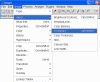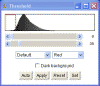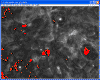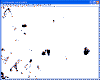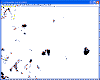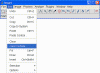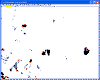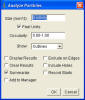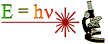 |
Marsico
Hall Microscopes Facility
(MHMF.ORG) |
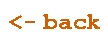 |
Making Measurements with ImageJ
Outline:
This measurement protocol provides an example of how to measure the percent of black areas
in a field of cells stained with phalloidin. Images need not be
calibrated since a percentage is being estimated. Black areas are
estimated using a intensity threshold. Another possible way to estimate black
areas is to manually outline areas by hand. However this method is not
presented here (yet?).
Summary:
- Load image
- Setup x-y calibration (optionally)
- Setup measurements to be made
- Make a duplicate for comparison
- Threshold black areas
- Make area measurement of thresholded regions
- Save measurements as a spreadsheet
- Repeat for next image
Protocol:
-
Install ImageJ,
if necessary
- Run ImageJ

- Acquire image(s) and save as tiff format (Do not use jpg or any
other format which uses lossy image compression)
- Load image (if necessary)
- either File ---> Open
- or click on image name in MyComputer and drag onto ImageJ

- Load calibration if desired (do once when ImageJ is started)
- Image must be open
- Image ---> Properties (ctrl + shift + P)
- Enter e.g. 1.0 as Pixel Width & Pixel Height &
pixels as Unit of length or e.g. calculate um per pixel by
measuring the pixel length of a calibration graticule
- Check Global
-
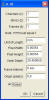
- Hit OK
- Set measurements to make
- Analyze ---> Set Measurements
-
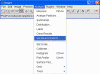
- Choose area and uncheck the rest (although selecting centroid
can be helpful later to find the location of an area which may need to
be rejected.)
-
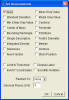
- Hit OK
- Convert to gray if desired/required
- Image ---> Type ---> 8-bit
- Make a copy of the image for reference (ctrl + shift + D) or
Image ---> Duplicate
- Threshold black area
- Image ---> Adjust ---> Threshold (ctrl + shift + T)
-
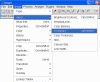
- Keep minimum threshold at 0
- Adjust upper threshold to include required black areas - move slider back
down to see darker areas, then back to desired level. Red area is
selected area.
-
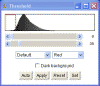
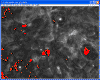
- Hit Apply
-
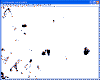
- Unwanted areas can be erased with the Poly selections tool or
Rectangular tool, etc.
- Outline outside unwanted area
-
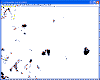
- Note: Click on first control point box to finish outlining if using
the Poly selections Tool
- Note: Control points can be moved by clicking on them with and
holding down the left mouse button, and then moving them, one at a time.
- Note: Multiple selection area can be selected by holding down the
Shift key. Shape type can be changed in the process.
- Edit --> clear (or press the Backspace key)
-
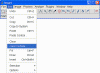
-
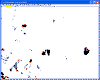
- Count & measure thresholded regions
- Set size range e.g. "100 - infinity" sq. pixels. Can select
units as pixels if that is more intuitive.
- Analyze ---> Analyze Particles
- Check Display Results & Summary, uncheck Clear Results, Show
Outlines and keep other defaults
-
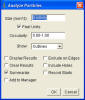
- The summary window will have the area in the Total Area
column
- The Results window will have the separate areas for each
region. Note line number
- Repeat with next image
- Click and drag next image into ImageJ window
- Box below should pop up
Uncheck Disable Global Calibration
Check
Disable these messages
-
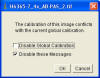
- Save summary file with results, including fraction of area which is
black.
- Notes
- Don't like a measurement number? Then highlight the line in the
Results window and press ctrl + X (cut)
- Don't forget to save summary. Calculations can be done in Excel
- Useful short cut keys
- ctrl + up/down arrows - zoom in/out